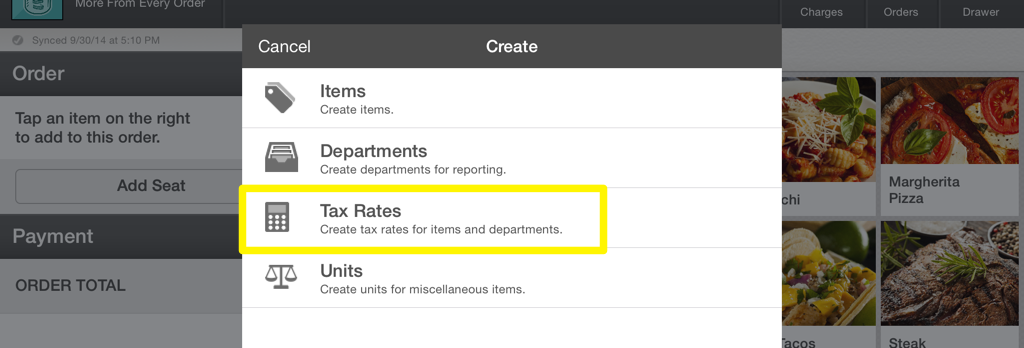Departments make accounting easier by grouping similar items together so you can assign tax rates and track sales by department. Items can only be assigned to one department at a time.
Tax Rates are assigned by department.
Your Session and Till Reports are broken down by department.
The Miscellaneous Screen also uses departments.
Creating Departments
From your Account Dropdown in the Action Bar, select Create then Departments.
At the top of the list, tap Create Department then select New Department. Give the department a name and tap Next.
On the Tax Rate screen, you can enable tax for this department. Once tax is enabled, select which taxes apply to this department. If no tax rates have been created, tap Add New Tax Rate to create a new tax rate.
Tap Next to create another department. If you don't have anymore departments to add, tap Exit.
Creating Tax Rates
From your Account Dropdown in the Action Bar, select Create then Tax Rates.
At the top of the list tap Create Tax. Give the tax rate a name and enter the amount. Use the switch to specify which type of tax you're creating.
$ - Will apply a set dollar amount to each item.
% - Will apply a percentage of an item's final price.
Once you're finished, tap Next. If you have no other tax rates to add, tap Exit.
Editing Departments
From your Account Dropdown in the Action Bar, select Edit then Departments.
Choose the department you would like to edit. From here, you can edit the name of the department and the tax rate.
Tap Update to save changes. Once you've finished editing departments, tap Exit.
Editing Tax Rates
From your Account Dropdown in the Action Bar, select Edit then Tax Rates.
Select the Tax Rate you would like to edit. From here, you can edit the name of the tax and it's amount. You can also change the type of tax you're applying.
$ - Will apply a set dollar amount to each item.
% - Will apply a percentage of an item's final price.
Tap Update to save changes. Once you've finished editing tax rates, tap Exit.
Editing Tax Rates For Individual Items
From your Account Dropdown in the Action Bar, select Edit then Items.
Search for the item you would like to edit, then tap Tax Rate. To make a custom rate for the item, tap the Department Default button.
Now you can adjust the tax settings for this item which will override the department default. This is ideal for situations when you need to disable tax on individual items.
Next Steps
Learn how to create items to populate your departments.