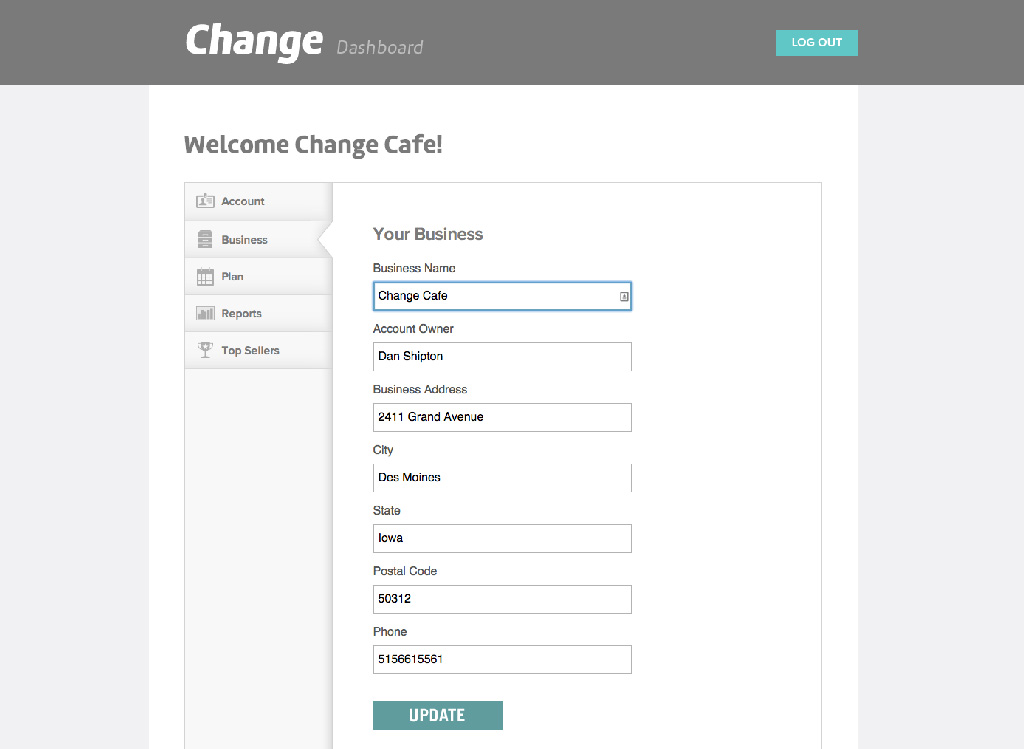Subscription Options
We offer two billing options for Change subscribers:
Monthly Billing - Pay month-to-month for $45/month. You enter your payment method in once then you are automatically billed each month.
Annual Billing - Choose annual payments at $39/month and save on your subscription. To switch, contact your Change Account Manager. You can also email help@change.io or call us at 515-661-5561.
How To Subscribe
Log into your Change Dashboard. Click Plan in the left navigation, then click Add.
A pop-up will appear prompting you to enter your email address, name, and billing address.
Once entered, click Payment Info. Now enter your credit card information and click Add Card.
A payment method has now been added to your account.
If you have time remaining of your 14-day free trial, you will be billed once your trial ends.
Updating Billing Information
To update your credit card and billing information, log into your Change Dashboard.
Click Plan in the left navigation, then click Update. A pop-up will appear prompting you to enter your email address, name, and billing address. Once entered, click Payment Info then enter your credit card information. When finished, click Add Card.
You've now updated the payment method for your account.
Updating Account Information Online
To update your account information online, log into your Change Dashboard.
Click Business in the left navigation. Here you can update your business name, account owner, business address, and phone number. Once you've finished updating this information, click Update.
Any information updated on the Change Dashboard is automatically synced to your devices.
Updating Account Information In App
From the Account Dropdown in the Action Bar > Settings > Account.
Business - Update your business name and business subtitle.
Account Owner - Update the name of the account owner.
Address - Update the address of your business.
Phone - Update the phone number of your business.
Logo - Upload a logo for your business. This is used throughout the app, but not on your receipts.
Any information updated in the app is automatically synced to other devices and to your Change Dashboard.
Changing Your Account Password
To change your account password, log into your Change Dashboard.
Click Accounts in the left navigation. Enter your new password and click Update.
Putting Your Subscription On Hold
For instances where you want to pause your subscription, you can put your subscription On Hold. To do this, first log into your Change Dashboard.
Click Plan in the left navigation, then click Put On Hold.
After your subscription is On Hold, you will still be able to take orders and use Change until the end of your billing cycle. After that, you will not longer be able to take orders, but you will still have access to your reports on the Change Dashboard.
You can always resume or reactivate your subscription later on.
Canceling Your Subscription
If you'd like to cancel, suspend, deactivate, or delete your Change account, first log into your Change Dashboard. Click Plan in the left navigation, then click Put On Hold.
You will no longer receive emails from Change and your account will be deactivated.
Reactivating Your Subscription
To reactivate your subscription, log into the Change Dashboard with your original account information. Click Plan in the left navigation, then click Resume.
If your payment information is current, then you will now be able to retrieve your data and process orders again.
If your payment information has expired, you will need to update your payment method under Plan in order to retrieve your data and process orders.
Next Steps
Learn how to update your Account Settings.