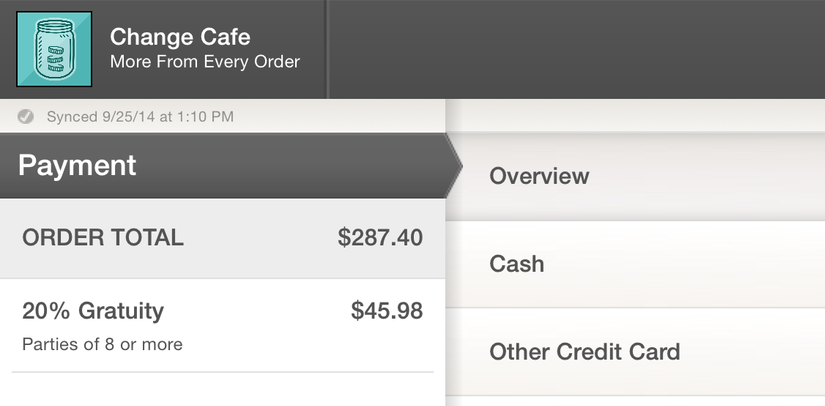Applying Gratuity To Orders
To apply gratuity to an order, go to the Payment Screen by scrolling to the bottom of the Order Journal. In the center column, tap Gratuity. Tap to edit either the Amount or Percentage field. Editing one will adjust the other.
Amount - The dollar amount of the gratuity.
Percentage - The percentage of the gratuity based on the order subtotal.
Add a Note - Will attach a note to the gratuity and appear on the receipt.
Once everything has been entered, tap Apply.
To edit a gratuity charge, tap the Gratuity row in the Order Journal, make your changes, then tap Update.
To remove a gratuity charge, tap the Gratuity row in the Order Journal, then tap Remove.
Applying Gratuity To Seats
To apply gratuity to a seat, go to the Payment Screen by scrolling to the bottom of the Order Journal. Check the box next to the seat you would like to discount. In the center column, tap Gratuity. Tap to edit either the Amount or Percentage field. Editing one will adjust the other.
Amount - The dollar amount of the gratuity.
Percentage - The percentage of the gratuity based on the order subtotal.
Add a Note - Will attach a note to the gratuity and appear on the receipt.
Once everything has been entered, tap Apply.
To edit a gratuity charge, tap the Gratuity row in the Order Journal, make your changes, then tap Update.
To remove a gratuity charge, tap the Gratuity row in the Order Journal, then tap Remove.
Credit Card Tips
If you are processing credit cards within Change, gratuity is separate from tips. You will need to enter credit card tips after check out under the Charges tab in the Action Bar.